Xcode 5: Reading Documentation
Update: October 22, 2013 #
Apple made some changes to the documentation viewer in Xcode 5.0.1. I have updated the post for Xcode 5.0.1.
Documentation Window #
In Xcode 5 the documentation viewer has been moved from the Organizer to its own window. Choose Help > Documentation and API Reference to open the documentation window.
The documentation window has three main sections. On the left side is the documentation browser/bookmark list. Use the buttons at the top to switch from the documentation browser to the bookmark list and back again.
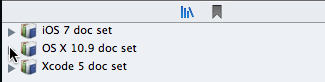
The right side shows the documentation. Right-click on the documentation and choose Add Bookmark to add the current document to the bookmark list. Some documents have a gray bookmark icon next to each section, which you can see in the following screenshot:
Click the bookmark icon to add a bookmark for that section of the document. The bookmark icon will turn red after clicking the icon. Use drag and drop to rearrange the items in the bookmark list.
Between the bookmark list and the documentation is the table of contents for the document you’re reading. Selecting an item from the table of contents takes you to that section of the document. At the top of the documentation window is a text field for searching. To the left of the text field are buttons to show and hide the bookmark list and table of contents. The Editor menu in the menu bar has items to zoom the text.
Searching Documentation #
Use the text field at the top of the documentation window to search the documentation. As you type a search term, a sheet opens with a list of search results separated into the following categories: Top Hit, API Reference, Guides, and Sample Code. Select a search result to go to the documentation for the search result. At the bottom of the sheet is an item called Show All Results. Choosing this option shows all the search results in the documentation viewer.
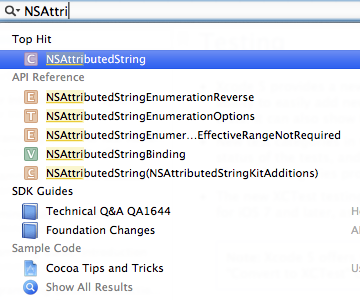
On the left side of the search field is a magnifying glass that lets you control the documentation sets to search.
Sharing Documentation #
To the right of the search field is the Share button. Click the Share button to bookmark the current document, read the current document in Safari, or read the PDF version of the current document.
Tabs #
Xcode 5’s documentation window supports tabs. Choose View > Show Tab Bar to show the tab bar. Click the + button to add a tab. You can also open documents in a new tab by right-clicking a bookmark or a link in the documentation and choosing Open in New Tab.
What Apple Removed #
Xcode 5 removed support for installing third-party documentation sets. I haven’t tried installing third-party documentation sets, but the Xcode 5 release notes say you can manually install documentation sets by copying them to the following directory:
~/Library/Developer/Shared/Documentation/DocSets